Video Guide
Jeff's Video Faves
The video below is an example of Dotsub.com's option for creating subtitles in many languages
Interactive Audio/Video
EFLBridges Interviews
TV & Movie Resources
First, sign in at Youtube.com with you Gmail ID.
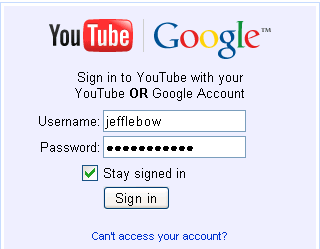
*** In some countries (like Korea) it will be necessary to go to the bottom of the YouTube page and select
Location: Worldwide
in order to upload videos.
Then Click 'Upload'
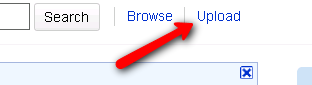
There are two ways to publish videos on YouTube - upload a video file or record from your webcam.
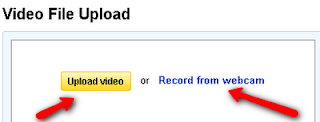
If you choose 'upload video', you can upload any of these file types:
.mpg, .mov, .wmv, .flv, .avi, mp4
Files can be up to 2GB in size, but must be less than 10 minutes. in length.
After you chosen the file to upload, you'll see a window like the one below.
Enter information about Title, Description, tags, and category. You can also select your privacy settings.
Then click 'save changes' and you're done.
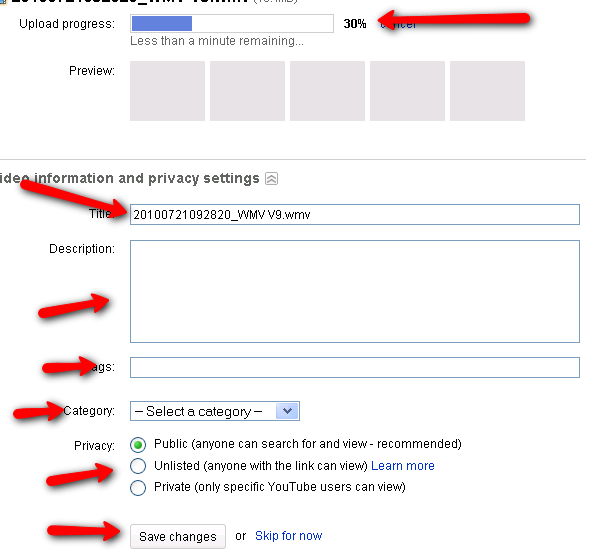
If you choose to record from a webcam, you'll see a window like this. Click 'allow'.
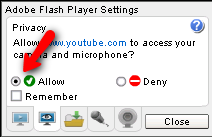
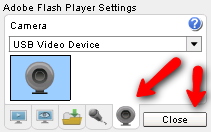
When you see this window choose your video device and audio device. You should see your video in the video window and audio volume meter movement on the side. When you're ready, click 'ready to record'.
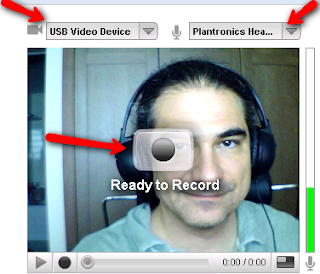
When you're done, click the red square at the bottom.
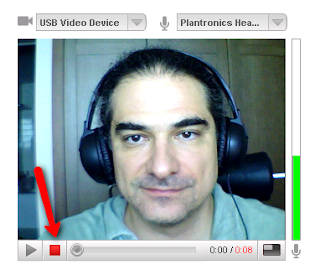
After that, you can preview (watch what you just recorded), re-record (if you're not satisfied and you want to do it again), or publish.
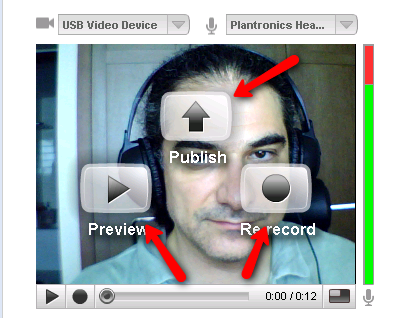
Once you've published, you can click My Videos (upper right part of your screen) to see what you've published so far.
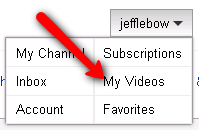
Then click edit to make any changes to the title and description of your videos.
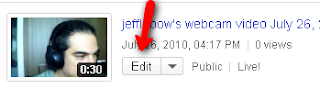
Congratulations ~ You are now a YouTube Star!
- EnglishCentral.com – Uses Youtube videos and voice recognition to practice and assess pronunciation
- Ted Talks - Cutting edge presentations from the 'TED Conferences' around the world - sometimes with subtitles
- RachelsEnglish.com - Extensive collection of homemade pronunciation explanations & activities
- LessonStream.org - Jamie Keddie develops complete lesson plans based on YouTube videos
- Eslvideo.com - Online videos with transcripts & quizzes
- Real-english.com - large collection of man on the street interviews with transcripts & activities
- ESLNotes - English Learner Movie Guides
Examples
- http://lessonstream.org/2011/08/02/2-little-birds/
- http://www.eslvideo.com/quiz_int3_film_tv.php?id=3746&pagenum=1
- Schools Kill Creativity
- Michelle Obama on Education
- Child driven education
- More Education related Ted Talks
Online Video Sites & Tools
|  DotSub lets you choose our subtitle langauge |
Interactive Audio/Video
- Voxopop.com - Audio discussions
- VoiceThread.com - Slide based discussions (text, audio, and/or video)
- KeepVid.com - online download tool - paste in the video URL, choose your format, can convert
- Tubget.com/ - similar to Keepvid
- Video2mp3.net - Convert Youtube videos to mp3 files
- Downloadhelper.net - Firefox extension allows downloading and converting
- Other Download Tools: Vixy.net, Videogetting.com, Zamzar.com, KeepTube.com
EFLBridges Interviews
Jennifer (JenniferESL)& Dave (EnglishMeeting.com) : http://eflbridges.net/audio/evo-video-discussion-jennifer-dave
Sarah (The Daily English Show) & Mike (Real-english.com): http://eflbridges.net/EFL-Teacher-Talk-1
Sarah (The Daily English Show) & Mike (Real-english.com): http://eflbridges.net/EFL-Teacher-Talk-1
| One of the most prolific EFL Video producers is Sarah, who makes The Daily English Show The video to the right is one of her shows. Click the play button to watch it. A transcript of this show is at: http://thedailyenglishshow.blogspot.com/2009/02/965-quiet-vs-quite-i-like-totally-love.html This video is episode#965. There are many more here: http://www.youtube.com/profile?user=thedailyenglishshow&view=videos |
TV & Movie Resources
- The English Learner MovieGuides Watch TV Shows & Movies
- http://one-tvshows.eu/tv/all/
- Free-tv-video-online.me/internet/
- Quicksilverscreen.im
- MySoju.com - Watch Korean Drams with Subtitles
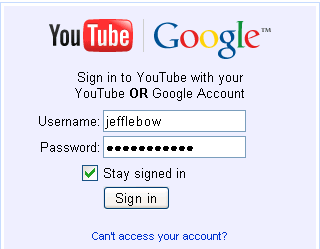
*** In some countries (like Korea) it will be necessary to go to the bottom of the YouTube page and select
Location: Worldwide
in order to upload videos.
Then Click 'Upload'
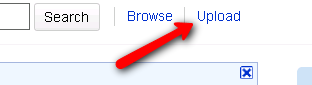
There are two ways to publish videos on YouTube - upload a video file or record from your webcam.
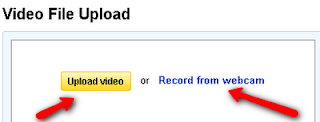
If you choose 'upload video', you can upload any of these file types:
.mpg, .mov, .wmv, .flv, .avi, mp4
Files can be up to 2GB in size, but must be less than 10 minutes. in length.
After you chosen the file to upload, you'll see a window like the one below.
Enter information about Title, Description, tags, and category. You can also select your privacy settings.
Then click 'save changes' and you're done.
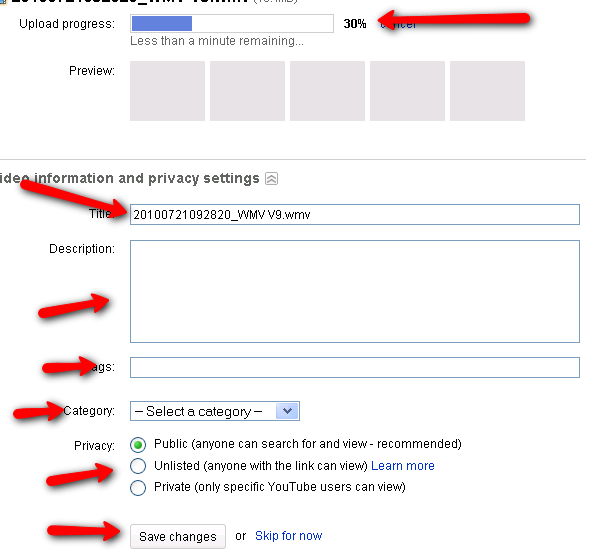
If you choose to record from a webcam, you'll see a window like this. Click 'allow'.
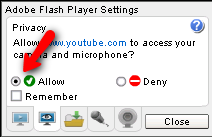
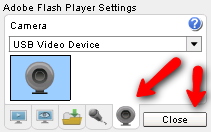
When you see this window choose your video device and audio device. You should see your video in the video window and audio volume meter movement on the side. When you're ready, click 'ready to record'.
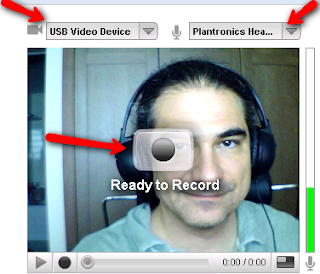
When you're done, click the red square at the bottom.
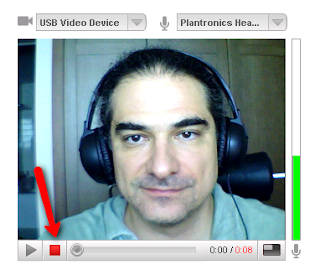
After that, you can preview (watch what you just recorded), re-record (if you're not satisfied and you want to do it again), or publish.
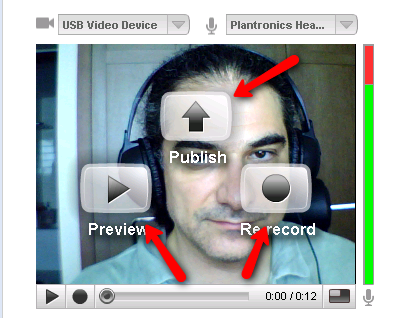
Once you've published, you can click My Videos (upper right part of your screen) to see what you've published so far.
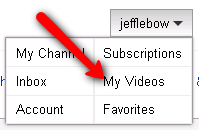
Then click edit to make any changes to the title and description of your videos.
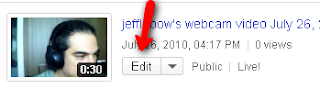
Congratulations ~ You are now a YouTube Star!

No comments:
Post a Comment