Presentations
Most of you probably already know how to create Powerpoint presentations. In case you don't there aresome guides below.
This skills page will focus more on how to find, publish, and share useful presentations.
Firstly, it's worth nothing that Powerpoint is not the only option for creating presentations and whereas Powerpoint costs hundreds of dollars to legally purchase, some other optoins are free.
If you're feeling ambitious, go to google docs and create a google presentation (or upload an exisitng ppt) and embed it on your blog. Google Presentation Guide here
Below are some additional resources. You don't have to do anything with these. They are just here for your information.
Guides
This skills page will focus more on how to find, publish, and share useful presentations.
Firstly, it's worth nothing that Powerpoint is not the only option for creating presentations and whereas Powerpoint costs hundreds of dollars to legally purchase, some other optoins are free.
- Google Docs - free to use with your gmail account. Much simpler and less sophisticated than Powerpoint, but makes it very easy to collaborate and publish online.You can upload save file as a ppt or pdf for offline usage and also upload ppt files you're already created with Powerpoint. (Google Presentation Guide here)
- Impress - is part of the OpenOffice package which is free and includes alternatives for MS Word and Excel as well. It's very similar to Powrpoint, but a bit simpler to use and less sophisticated in its options.
- Prezi is also a cool new way to create presentations and publish them online if you wish.
You can link to any of these presentations or embed them on your website. Some presentations from Prezi, Slideshare and Authorstream can also be downloaded, but you'll need to create an account with each in order to do so. Presentations made with Google Docs can also be downloaded, but there is no directory listing the Google Presentations. People just post them on their own sites.
- Slideshare - largest collection of online presentations. Also includes 'slidecasts', audio narraated presendations
- Authorstream - also includes the option for users to include audio narration
- Voicethread - includes the option for viewers to respond to presentations with text, audio or video.
- You can also search through thousands of other presentations on these sites. Here are links to presentations tagged with EFL or ESL
- Here are some specific examples:
- History of English (Prezi)
- Gangs of Korea (Prezi)
- Practice Your English (VoiceThread)
- Stylistic Classification of English Vocabulary (Slideshare)
- Negative Questions (Authorstream)
- Synchronous Communication Tools in EFL Online Learning in China (Slideshare)
- Simple Past -ed Pronunciation (Authorstream)
- Storytelling Techniques Explained (Prezi)
Slideshare search EFL and ESL
Authorstream search EFL and ESL
VoiceThread ESL EFL
You can also search through these sites using specific terms like 'english grammar' or 'efl education'
If you're feeling ambitious, go to google docs and create a google presentation (or upload an exisitng ppt) and embed it on your blog. Google Presentation Guide here
How to embed presentations on your blog
On the presentation page (Slideshare or other site), click 'embed' and copy the code. Customize if you wish. Create a new post on your blog. Give it a title. Click 'edit html'. Paste the code, label appropriately.From Slideshare
First, log in to your Slideshare or Authorstream account.
When users publish presentations, they have the choice of making it available for download or not. If a presentation is downloadable, you'll be able to click on the download link. You can also select the download option when searching for content, so that you'll only see downloadable presentations.
When you find one you'd like to download, you should see a 'download' link at the top of the presentation.
Click that and save the file.
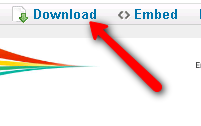
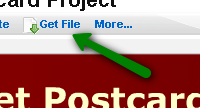
From Google PresentationsWhen users publish presentations, they have the choice of making it available for download or not. If a presentation is downloadable, you'll be able to click on the download link. You can also select the download option when searching for content, so that you'll only see downloadable presentations.
When you find one you'd like to download, you should see a 'download' link at the top of the presentation.
Click that and save the file.
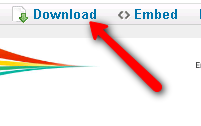
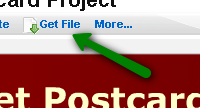
If you see a Google Presentation embedded on a page (like on this page:http://21ctools.wikispaces.com/Google+Reader )
click Menu
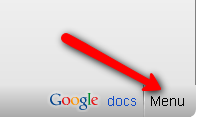
click Menu
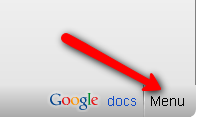
On that page, click Actions/Download at PPT
Below are some additional resources. You don't have to do anything with these. They are just here for your information.
Guides
- Google Doc Presentations Help
- Liz Davis Guide to Google Presentations
- Conferencing Resource: Ultimate Guide to PowerPoint on the Web
- Powerpoint2007 Quick Reference Guide
- FGCU Tutorial
- Denise Etheridge PP2007 Tutorial
- Actden Powerpoint Tutorial
- Impress Tutorial
- Powerpoint Sample1 - Sample2
- Slideshare - support * slidecasting
- Slidecast Guide http://www.slideshare.net/faqs/slidecast




No comments:
Post a Comment